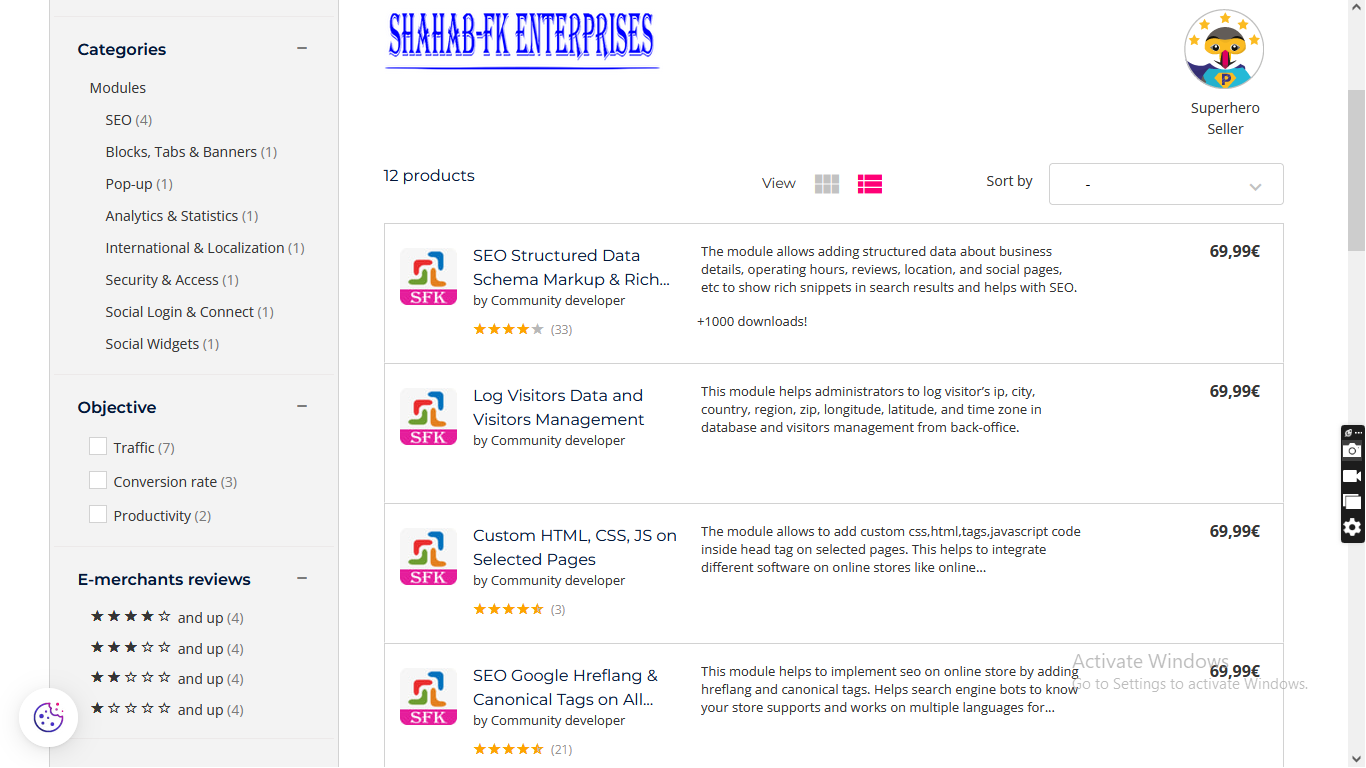The PrestaShop addons help to communicate with clients on your online store and turn visitors into customers. This helps to build a relationship with customers, provide personalized service, and an increase in sales.
Live chat is beneficial for businesses. It has to a large extent revolutionized the customer service industry.
Organizations (regardless of size and industry vertical) should adopt this tactical tool to stand out and delight customers.
Live chat is the best available option for providing online customer support.
Live support applications are commonly used to provide immediate customer support and information to clients and customers.
Features
– Easy to integrate and setup Zoho chat from back-office.
– Fully responsive 100%.
– Compatible with PrestaShop 1.5.x , 1.6.x and 1.7.x.
– Multiple browsers compatibility(IE, Firefox, Opera, Safari, Chrome, and Edge).
– Mobile, Tablet, and all device compatible.
– Multi-language and Multi Store compatible.
– 24*7 Support.
Benefits to Customers
– Customers trust online stores and feel comfortable.
– Helps in support and communication in the customer’s native language.
– Customer queries and clarifications get a fast solution.
– It helps to increase customer understanding and knowledge about the store.
Benefits to Merchants
– Reduce expenses
– Increase sales
– Improve customer service and loyalty
– Discover customer pain points
– Faster problem resolution
– Customer convenience
– Competitive advantages
– Expand market reach
– Proactive outreach
– Reports and analytics
– Real-Time Convenience to Customers
– Cost-Efficient
– Stand out Among Competitors
– Develop Deeper Customer Relationships
– Increase in Conversions and Average Order Values
Installation :
Step 1: Upload module zip file from the back-office Module & Services menu tab. Module Manager area using the upload button. After the successful installation module menu, the link will appear in the left menu or top menu in the back-office more area.
Step 2: Install the module using the install button.
Step 3: Visit the module management page from the back-office “More” area (section) in the left menu in the back-office.
Step 4: The module installation process is very easy, how module configuration works can be seen in the demo instance.
Step 5: Please visit our demo instance for module configuration and usage demo.
– Module works without making any change in the existing PrestaShop file so that existing customization and theme change do not affect.
– We provide free technical and feature support in installation, configuration, as well as access to updates available for this product.
– Free support on installation, configuration, and customization as per store requirements, for example, new hook addition on your store.
List of PrestaShop Addons
OUR YOUTUBE CHANNEL URL
https://www.youtube.com/channel/UCf3xPLKNIGTwj0Mxtln_CJg/videos
Steps to get Zoho Chat code from the Zoho Chat Website.
[1].Open the below URL in any browser
https://www.zoho.com/salesiq/ or https://www.zoho.com/salesiq/signup.html
[2]. Register on the Zoho website using the email address
[3]. Validate email address and follow the steps to get the code to add from PrestaShop back-office.
[4]. Visit module management tab name “Online-Offline Chat Support” from back-office Copy and Paste script code snippets in the text area.
[5]. Visit the front-office to see chat working and test the feature.
BUY USEFUL PRESTASHOP MODULES
http://www.presta-addons-modules.com/en/
PrestaShop Addons Marketplace URL
https://addons.prestashop.com/en/2_community-developer?contributor=301729
LIKE & SUBSCRIBE TO OUR CHANNEL.
https://www.youtube.com/channel/UCf3xPLKNIGTwj0Mxtln_CJg/videos